| | |
| 1rst Person, Shooter- Unreal Tournament 2004 (VR) |
VorpX Forum Discussion: Unreal Tournament 2004
VorpX users can download the profile for this game from the VorpX config App.
Donations can be made here
Unreal Tournament 2004 (G3D)
To get UT2004 to run with VorpX You must manually enable the OpenGL Renderer in UT2004.ini . You find this in the same folder then then your game’s exe.
change this
RenderDevice=D3DDrv.D3DRenderDevice
to
;RenderDevice=D3DDrv.D3DRenderDevice
and
;RenderDevice=OpenGLDrv.OpenGLRenderDevice
to
RenderDevice=OpenGLDrv.OpenGLRenderDevice
IMPORTANT : Before you do that start the game once and make your settings like resolution ect. Otherwise the game might crash while in OpenGL Mode.
I have uploaded two different profiles to the cloud, one with a resizable HUD (this one is buggy, the HUD flickers a little), but nice hood depth. The other one has HUD locked and Edgepeek set to 2D for better readability.
UPDATE Feb 16 2021
The default profile link above leads to the DGVoodoo2 profile (Better choice)
[b] Update Feb 16. 2021 [/b]
Unreal Tournament 2004 (DGVoodoo2 v 2.6) - G3D
This is a quick hack, so be aware. Very first screen has a missing shader but the game it self looks good. The advantage of this profile is that you can choose any custom resultion so you can play FUll VR with superb graphics quality.
- Note: This is a quick hack
- Use D3D Renderer
- Make settings before start !
- DGVoodoo2 v2.6 required !
- Use Full Sreen (gamesttings)
- Force resolution w. DGVoodoo2
- Optimized for cinema modes
- Full VR available
Click to enlarge Use "Cross-Eyed Method" to view image in Steroscopic 3D

Click to enlarge Use "Cross-Eyed Method" to view image in Steroscopic 3D

Click to enlarge Use "Cross-Eyed Method" to view image in Steroscopic 3D
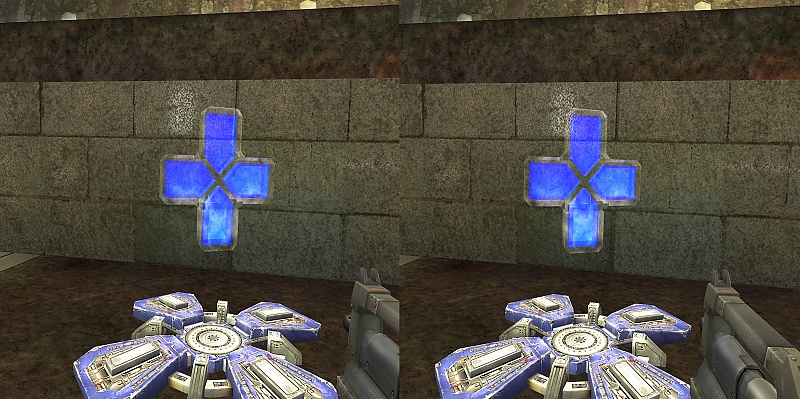
Click to enlarge Use "Cross-Eyed Method" to view image in Steroscopic 3D

VorpX users can download the profile for this game from the VorpX cloud |
|
Back |

 -
-